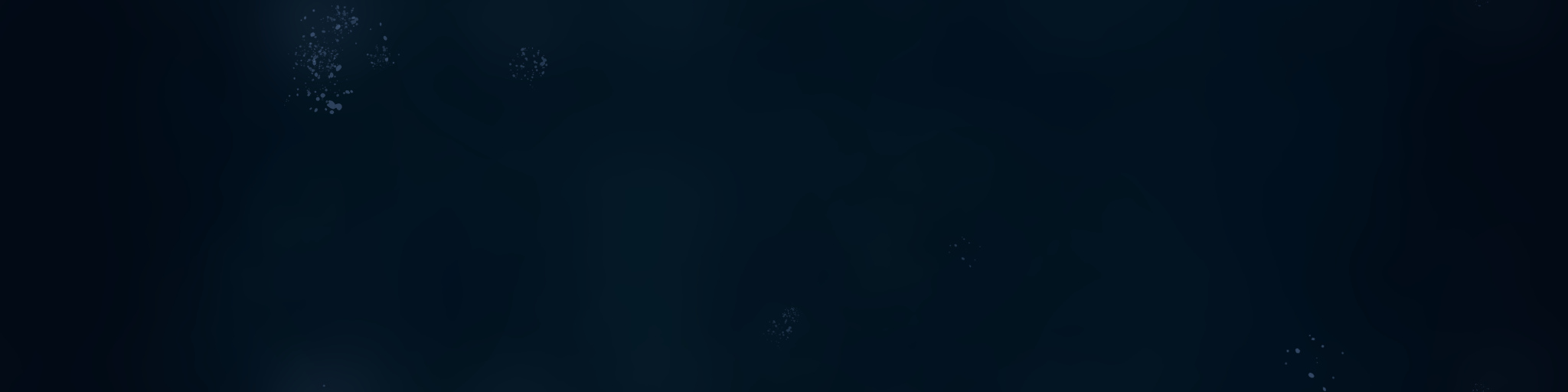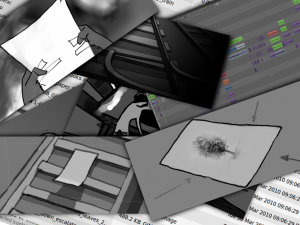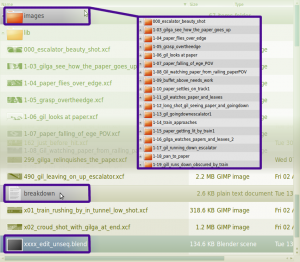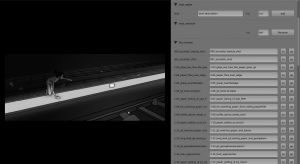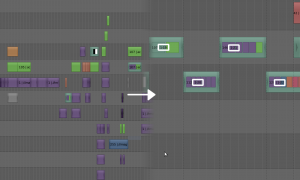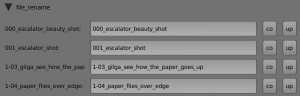So Bassam’s been away in Bulgaria for a couple of weeks and Henri and I mostly had the studio to ourselves. I’ve been working on a mushroom generator for a couple of timelapses – not that tube will be filled with glowing mushrooms, more that we wanted something half way between the ivy generator and a fully fledged particle system. Henri modeled some funky mushrooms and together we spun together a quick demo video just to show off some of the effects that are possible, and to exercise our fetish for indirect lighting and luminous pink.
Mushroom Generator Blender 2.5 from Henri Hebeisen and Josh Wedlake on Vimeo.
The script is still heavily in development but if you like alpha stuff and you’re happy to do your own debugging, then feel free to download and run.
UPDATE: Find the latest build here.
UPDATE: release 4 is fixed for r31856 [Fri Sep 10 16:54:53 CEST 2010]… don’t expect it to last long though!
Essentially you need to model a couple of mushrooms (just a generic term – you can model flowers or trees or robotic arms) with some shapes for their animation which will be blended sequentially, some shapes for random variation, some shapes in which they bend up the y axis, a painted vertex group for shrinkwrapping the base of the mushroom, all scaling and rotation applied and the origin at the base of the mesh.
above: creating the shapes for auto animation
above: adding manual animation to a mushroom
You also need a target mesh which has nice topo (ideally no elongated tris or nasty convex quads), optionally painted vertex groups named OBmymushroomname… and MAmymushroommaterial… to control the distribution of your various materials and different object types, optionally a limit vertex group (ie only faces within this will receive mushrooms), and a lot of patience. Select the mushrooms then make the target active and tab into edit mode, select the start face(s) then hit spacebar>Mushroomer (remembered to run the script first).
above: mission control, godspeed
Adjust the settings and hit go. I suggest you run blender from the terminal so you can watch for progress and any hangups. You might well want to abort if it starts slowing right down from too many mushrooms.
above: when its done
Development on this script has been a bit of a nightmare. Currently it is not possible to create multiple linked objects and have different shape key and material animation blocks on them without having to duplicate the mesh and/or material blocks (thus unnecessarily eating up huge amount of memory and removing the possibility to edit the mesh for one mushroom and have all of the update). This is in the blender bug tracker as #23546 and #23547. If they get fixed you can uncomment the deep data path keyframe adding and enable all the code for migrating actions to object level. Another limitation which slowed development is that it is currently not possible to merge two actions into one. This is necessary if you are moving mesh level and material level animation data back to object level. Essentially you need to combine two actions into one. Not only is this not possible, but its also not possible to copy an fcurve in its entirity, but rather python has to iterate through very slowly copying every handle one by one, and even this is susceptible to some bugs (not yet reported). This is because the collection of fcurves is read only even though each fcurve itself if read/write. I was also held up by bug #23532 which prevented me from doing the action block combining in the NLA editor, and for a short while by bug #23548 which caused blender to crash when creating new fcurves. Finally the script can’t currently support animation data on the mushrooms’ materials due to bugs #23593 and #23594 [UPDATE Campbell fixed these, great news! Material & texture animations are now supported!] – I’ve chosen to block this feature rather than risk an inescapable hang and data loss – uncomment those lines at your own risk! Fingers crossed the devs will iron these out sooner or later and the mushroom generator will be running faster, with lower memory requirements, smaller file sizes and more stability!
Its also been a sad day today as we waved goodbye to Henri who is on his way back to France as I write. Its been great fun working together for the last 2 months. Luckily we’ll only be a stones throw apart when we’re back at our separate homes in Toulouse and London. If all goes well we’ll be at the Blender conference this October as well. Rest assured, the world hasn’t seen the end of the glowing mushrooms saga – I’m hope we’ll have another chance to work together soon!